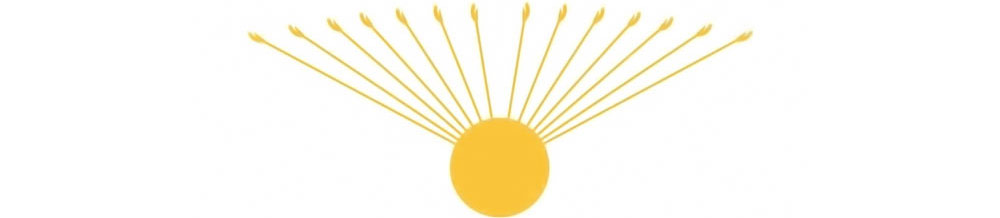Researcher Tips
How to find "Happiness" in Atom's eBooks …
This reader's tip should work for Adobe Acrobat Reader DC (free) or Acrobat Pro. (In both cases: prefer the 64-bit version.)
To get search engine like results and have Acrobat search through a whole folder that you have populated with pdf e-books (or documents) of your liking (preferably organized by category), type Ctrl+Shift+F (PC) and the following dialog will pop up …

Type your search word, select 'All PDF Documents in' and browse for your folder. A handful of these locations will be remembered and easily selectable the next time.
Search results will be presented similar to this:
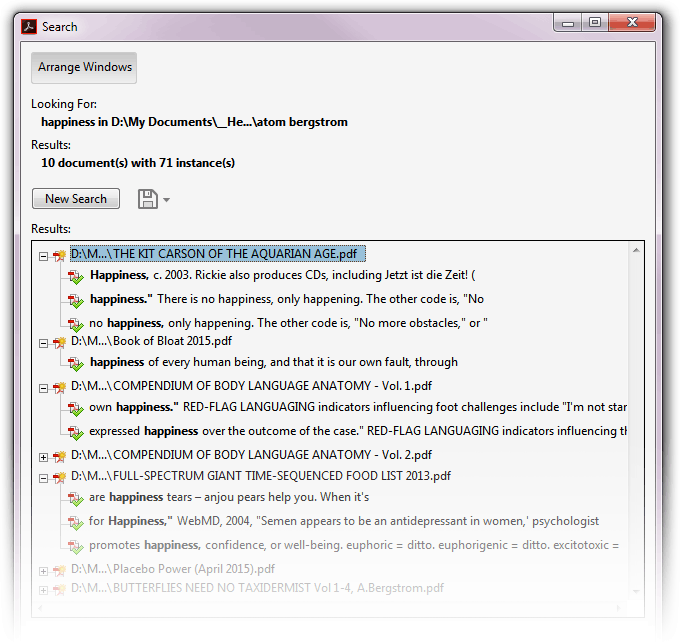
Best to click on the Arrange Windows button, then click away in the search results.
Additionally …
- Selecting Advanced Search allows you a few cool options like Proximity search (looking for words that are near each other). This option will use the range specified in Preferences > Search > Range of words for Proximity search
- If you're going to search through a few dozen of bulky e-books, the 32-bit version of Acrobat (that used to often be installed) may at times lock up. Try increasing your indexing cache (Preferences > Search: make sure 'Enable Fast Find' is checked and increase Max. Cache Size). If that doesn't help, try to install the 64-bit version if you haven't already. But no danger with Atom's catalog … yet! :)
- Searches are pretty quick, depending on your computer and cache size. But logically, you don't want to search through your "Software Manuals" when the info is in your "Health Bibles." So, for great speed, organize your e-book folders wisely.
- Another reason to organize well is that I haven't found an obvious way to clear or redefine the folder destinations …
- Before downloading the free version, you may want to uncheck optional downloads they're offering, like McAfee.
- It's not impossible that the free version will bug you with updates for which there's no easy way to opt out …
And even better …
- An awesome method that seems to be vastly underused…: If you have Adobe Acrobat Pro (not free) you can have selectable indexes built for as much folders containing PDFs as you want, allowing you to get very fast search results through hundreds of them — very empowering and almost like googling through your books (without the censorship).
- The indexes are produced relatively quick and will be smaller than you suspect, but processing time will of course depend on the amount of text.
- These indexes can also be used by the free version of Acrobat, so if you're not adding a lot of PDFs all the time, you could ask someone with Acrobat Pro to make the indexes for you (pick the relative method where your index will reside in a same overarching folder that is holding all your PDFs — this way you can transport the whole thing and it should work everywhere when loading an index).
- One drawback is that you have to rebuild the entire index if you want recently added documents included. Sadly, the index cannot simply be updated with the recent additions.
- Acrobat Pro can also be used to download multiple web pages into one pdf, making them into one archive, although it may "not understand" some of the more complicated technology or layouts (or distort them).
But sadly …
Acrobat does its thing for pdf only. If you want its cool indexing for other formats, there are at least two options …
- Convert your .epub, .mobi, etc. into pdf via some website, or by using the free Calibre software, for example, which is also a reader and library system. Using Calibre it's handy to set a size and look you like, and the process to convert one format into another is pretty fast.
- Alternatively, you could look into a free software that can search through several formats natively, like DocFetcher. It's in other ways less handy than Acrobat but may still serve you greatly for occasional use.
How to use Search Engines
See ORN blog … Cutting Through the Cyber-Bull